How to print PDF Invoice documents?
Print PDF Invoice from Avada PDF Invoice app & Store Admin
Step 1: Go to the Order grid

- Filter Orders
- To filter order, choose the Order Status, Financial status or Fulfillment status
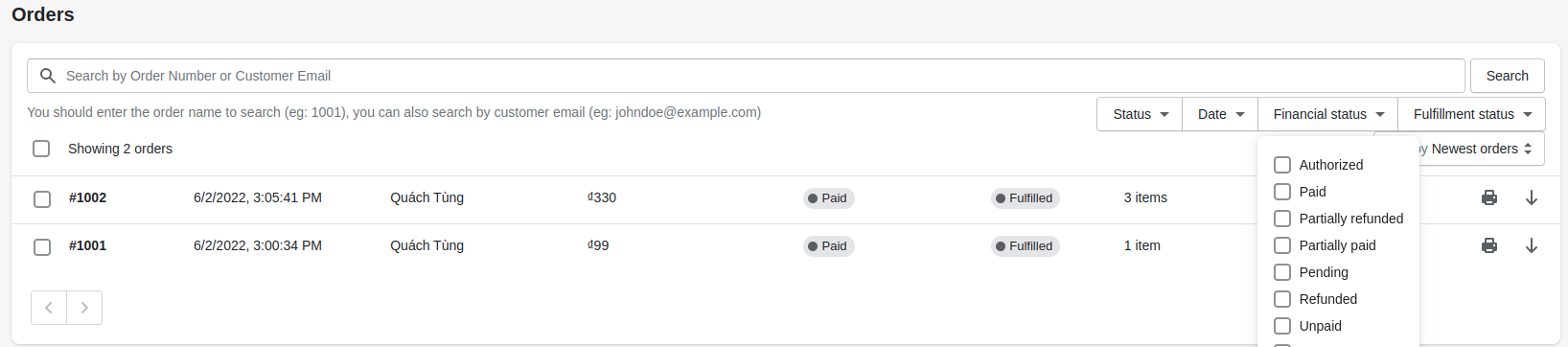
- Sort by: Click Sort by and select the condition
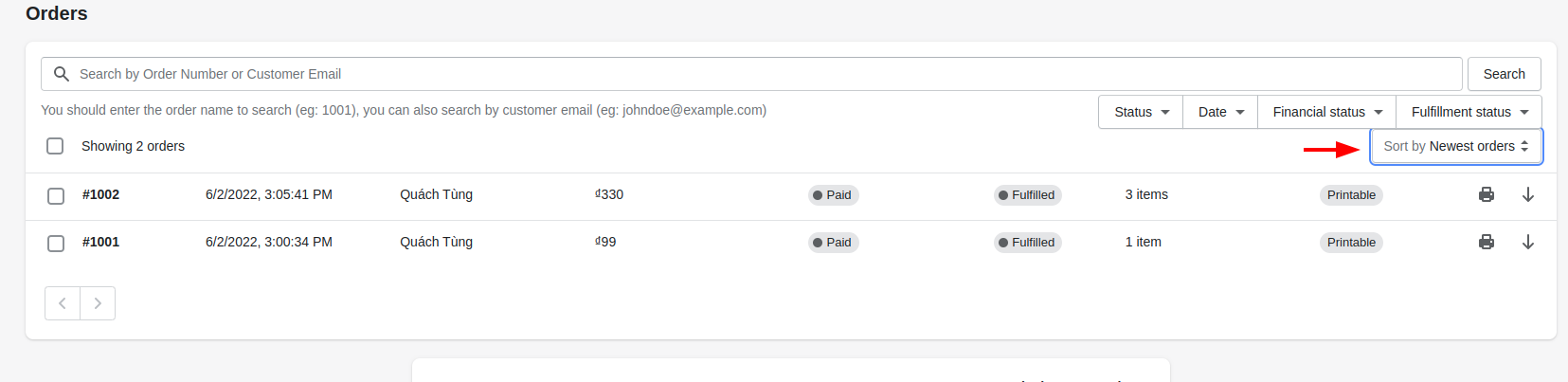
- Print an order
Print order from app's grid order
- Go to “App > Orders”
To print orders and other billing documents related, click icon
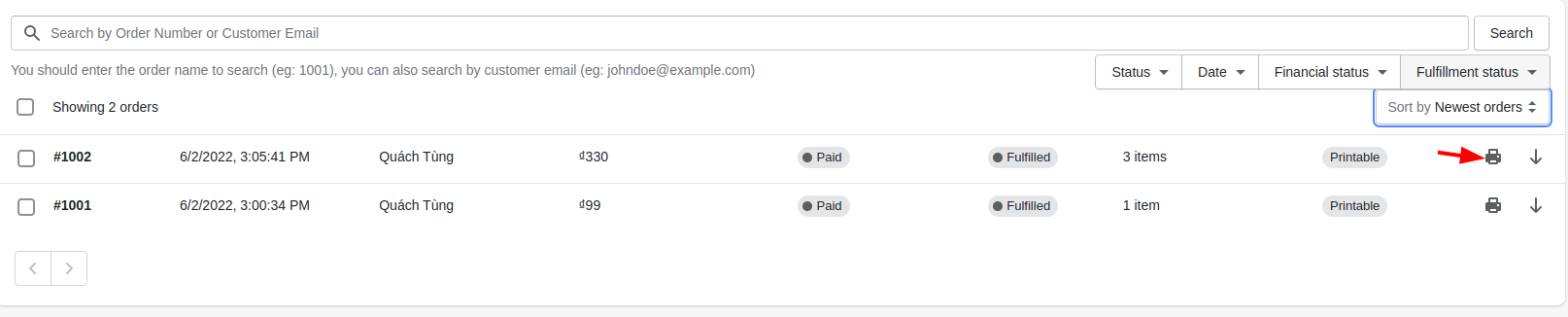
Print order at order detail page:
Step 1: Go to “App > Orders"
Step 2: Click to 1 order
Step 3: Select templates you want to print out
Step 4: Select a language that you want to print out

- Step 5: Click Print
Print multiple invoices
Step 1: Go to “App > Orders”
Step 2: Click to the order you want to print

- Step 3: Click *Actions and choose Print order

- Step 4: Select orders you want to print:

Print order from Admin page
Step 1: Go to “Admin > Orders”
Step 2: Click to order you want to print out
Step 3: Click More action then choose Print by Avada

Step 4: Select templates and the language you want to print out
Step 5: Click Print
Preview orders before printing from admin page
Preview a single order: Preview from grid order
- Step 1: Go to Admin > Orders > choose 1 order
- Step 2: Click *More action* then select **Preview & Print by Avada**